I promise, this takes only seconds.
For non-Gmail users:
If you’re using any email client other than Gmail, visit whitelist guide and choose your email provider.
For Gmail users:
If you are using Gmail, the only way to whitelist a sender is to create a filter that categorizes the sender’s emails as belonging in the primary inbox. This is not complicated though and takes less than 20 seconds. (It can only be done in a browser, not in a smartphone app). It’s a good process for you to know anyway, for all your important emails.
First, click the “settings” wheel which gives you a dropdown. Click on “See all Settings” in the dropdown.
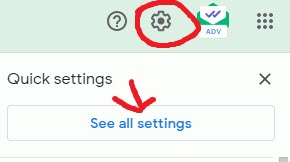
When the screen comes up, click on “Filters and Blocked Addresses.”

This next screen will be a list of emails that are already marked as important by Gmail. Scroll to the bottom of the list to “Create a New Filter“.

This will pop up (image below) Make sure the “From” line says “jean@entertainmentmortgage.com” and click “Create Filter“.
And last, check “Never send to Spam:“. Categorize the email as “Primary“, and Also apply filter to matching conversations“. (See the image below) Then click the blue button “Create Filter“.
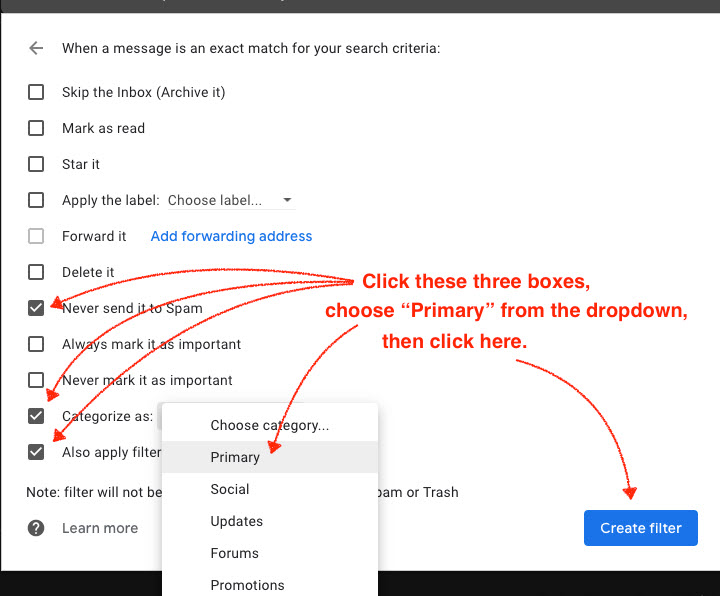
That’s it! Now you can enjoy receiving the emails you signed up for.
